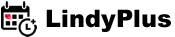Add and Edit Events on LindyPlus
None
1. Adding A (Complete) New Event
On the menu, find "Suggest a New Event" and enter your event details. We will approve your event when we review it.
Don't include the date or year (eg. 2017) in the title. Each year, you won't add an different event each time, so the essential thing is the actual name. That information (date) will be present in the edition field of the event.
LindyPlus Event Name Policy
- The event name cannot contain any information apart from the official name.
- Event name cannot contain dates (versions, editions or numbers). The reason for this is simply, we have another structure for that. Your event name is your event name only. It always stays there. (Doesn't change each year.).
- The event name cannot contain the abbreviations of the event name. Slogans and hashtags are not allowed either. We have a seperate field for those. (See below.)
- If the event has a slogan make sure to add that to the slogan section. You can change that with each edition.
- The event name is not the description. So, if words such as swing, workshop etc cannot be there for description purposes.
2. Editing An Event Already Present on LindyPlus
If you own/manage/organise an event on LindyPlus, before you edit it, first the event should be claimed by you. In other words, you should prove us that you have the rights to manage and edit the information on LindyPlus.
Once it is "claimed" (that you have the ownership of the event), then you would be able to edit all the details of the event.
Follow the steps below:
Get In Touch with LindyPlus team to claim your event. Once it is claimed you will see an edit link in your "My LindyPlus" page.
- If you have a basic membership, Go to "My LindyPlus" page.
(This tutorial assumes you have a basic membership. If you have a premium membership, then you have control over many many other things and you go to "Dedicated Admin" section.)
- On "My LindyPlus" page on the bottom right you will see a section where you will see the events you organise.
- Click the "Edit" text near the title of the event.
- Make your edits. Ask us anything you wish.
There are also some tips we can give you so that your editing goes seamless.
- About Teachers: If LindyPlus system is missing a teacher (eg. she's not in the system), get in touch with us. We will add the teacher for you asap.
- About Event Image: For best results use a template of 723 x 407 images. If that's not possible, use width/height ratio of 1.77. (We know this is a bit odd. We're fixing this odd ratio in the next design update.)
- About Bands & DJs: If LindyPlus system is missing a band/dj (eg. it's not in the system), get in touch with us. We will add the band/dj for you asap.
Tutorial Information
Audience:
Event Organizer
Created:
March 16, 2017, 9:24 p.m.
Last Update:
Sept. 25, 2020, 12:35 p.m.